Sharing (Access and Protection)
As mentioned earlier, networks enable computers to share both files and peripherals. Here's how you do it:
Sharing Drives/Directories/Files:
Assuming that you have set up a network and you can now see all of the other computers on your network, go to Explorer (shortcut = hold the Windows key and the e key - if you have a Windows keyboard).
Now right click on a hard/floppy/CD-ROM/ZIP/etc drive (or even just a single directory) that you would like to be visible to others. Click on Sharing...
You will now be presented with the following screen:
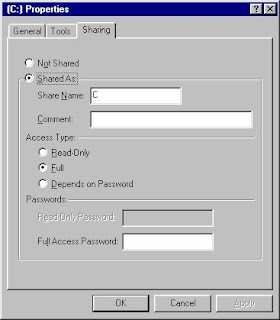
Make sure that the Shared As option is selected.
Access Type:
Read-Only - Enables other computers to copy any file from my computer onto their
computer. Allows them to open any file on my computer so that they can
view/use it. They can not delete or edit any of my files
Full - Gives them full access to my files. They can add files to my computer, edit
files, delete files. You have to be very trusting when you allow other people
full access to your files
Depends on - Grants people read-only/full access to my computer depending on the
Password password that I give them
Now press OK.
Hey presto - now other people can now access your files!
Repeat the process to share other files, directories (folders), and disk drives.
Once other peoples drives/directories are shared, you can 'map' them. i.e. you can present them in Explorer as remote drives. To do this, simply right click on the other computers drive or directory and select the Map Network Drive option. Then select a letter that you would like the drive/directory mapped to. e.g. you could have Tom's computers' C:\ drive mapped as your F:\ drive (provided that you do not already have an F:\ drive).
Sharing Printers
(of course, if you don't have a printer connected to you computer you can skip this section):
Put your mouse in the bottom left corner of the screen (assuming you haven't already moved the taskbar!) and click on:
Start Settings Printers
Right click on a printer that you would like to share and select the Sharing option. Now simply select Shared As, enter the name that you would like the printer to be shared as.
You can also add a short comment to remind you about the printer type, etc.
If you want you can add a password so that only certain people can use the printer.
Click OK.That's it! Now others can use your printer :-)
No comments:
Post a Comment