As mentioned earlier, networks enable computers to share both files and peripherals. Here's how you do it:
Sharing Drives/Directories/Files:
Assuming that you have set up a network and you can now see all of the other computers on your network, go to Explorer (shortcut = hold the Windows key and the e key - if you have a Windows keyboard).
Now right click on a hard/floppy/CD-ROM/ZIP/etc drive (or even just a single directory) that you would like to be visible to others. Click on Sharing...
You will now be presented with the following screen:
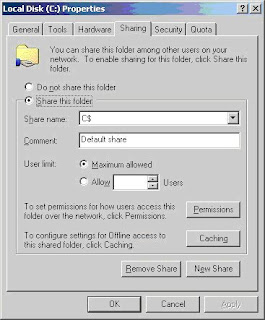
Each of the PCs hard disks, floppy drive, etc will already have a default share - the drive letter followed by a '$' sign. This signifies the 'administration share' and is only accessible by the administrators of the PC. Therefore in order to properly share your drives and folders you will need to create additional shares. To do this simply click on the 'New Share' button and give it a share name (e.g. 'C').
Once this is done you will need to tell Windows who should be able to access the shared resource. To do this simply click on the 'Permissions' button to see the following screen:
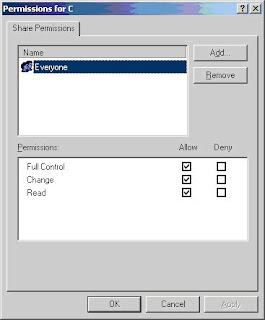 The default is 'Everyone', but you can add/remove users and/or groups of users.
The default is 'Everyone', but you can add/remove users and/or groups of users.You can also specify what type of access each user/group has on the share.
Permissions:
Change - Enables users to add, remove, edit and view files and folders.
Full Control - Enables users to add, remove, edit and view files and folders.
They can also take ownership of the files/folders and change their
permissions.
Read - Enables users to view files and folders. They can not add, remove or edit
them.
Now press OK.
Hey presto - now other people can now access your files!
Repeat the process to share other files, directories (folders), and disk drives.
Once other peoples drives/directories are shared, you can 'map' them. i.e. you can present them in Explorer as remote drives. To do this, simply right click on the other computers drive or directory and select the Map Network Drive option. Then select a letter that you would like the drive/directory mapped to. e.g. you could have Tom's computers' C:\ drive mapped as your F:\ drive (provided that you do not already have an F:\ drive).
No comments:
Post a Comment